Learn how to setup aws resource explorer in this step by step guide.
AWS just released Resource Explorer, a brand new search and discovery tool that helps you find your infrastructure resources quickly using a text based search prompt.
The tool allows you to use the AWS Console navigation bar to search for your resources like you can see below.
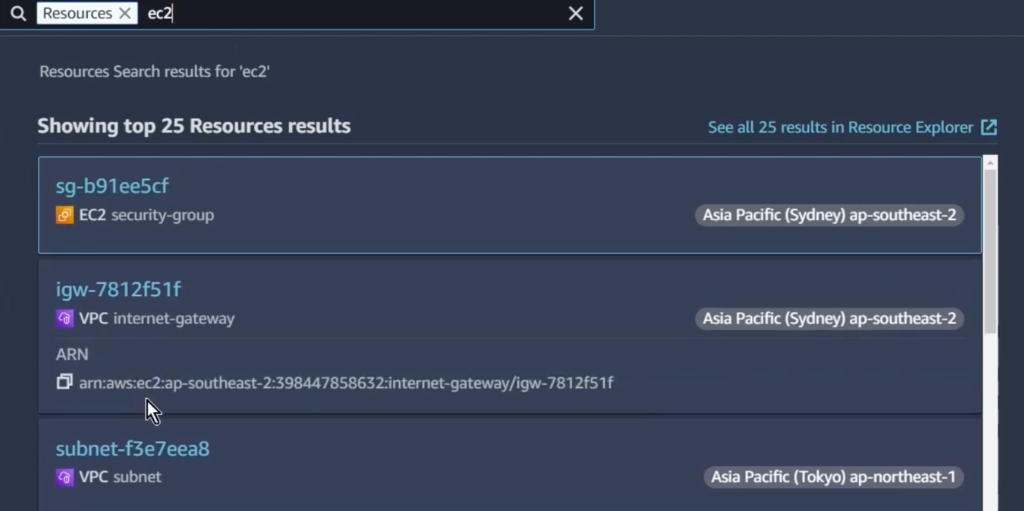
To get this working properly, though, you’ll first need to enable resource explorer and create a default view. Learn how to configure and start using the tool in this article.
Enabling Resource Explorer
To get started, head over to the resource explorer section of the console. If its your first time using the tool, you should see a orange button on the homepage with text to “Go to Resource Explorer” like we have below. This will launch the initial creation wizard.
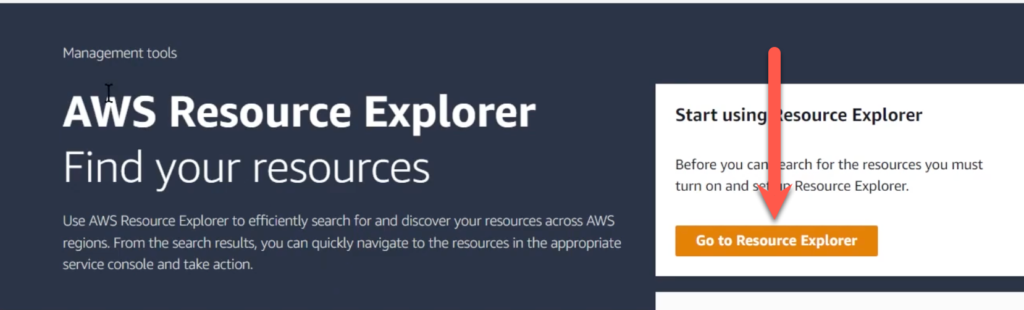
This next page brings us to a one-time step activation step for resource explorer. On this page, we need to decide on what indexes we would like to create. To make your AWS resources available in resource explorer, you need an index for the region that your components exist.
An index is just a collector for resource information in a particular region.
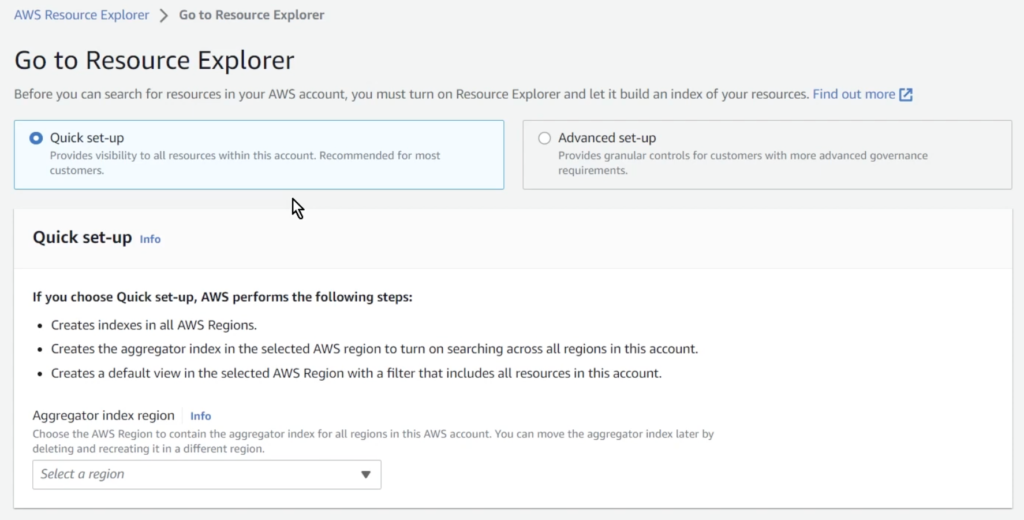
If you use the quick setup, you’re by default going to get visibility into all your infrastructure across all regions. However, if you have data governance or compliance requirements and need to control this configuration more finely, you can use the Advanced setup. To understand more about how indexes and master indexes work, check out this AWS article.
Its likely 99% of you will be fine to use the default quick-setup, so we’ll go with that.
Change your Aggregator Index region to whatever is your closest region and click through to proceed.
After a moment, you should see a screen confirming your indexes have been created in all regions like below.
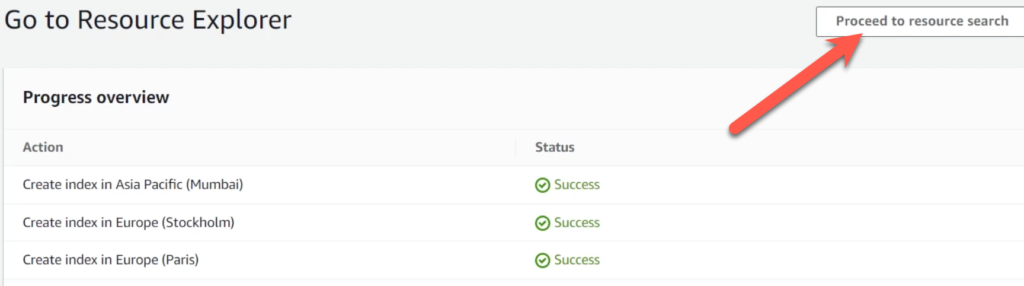
Remember that resources can take up to 36 hours to index in the Resource Explorer system. So even though the feature is enabled, not all features will start showing up immediately.
If you got to this step, you’re ready to start using Resource explorer. Click on the “Proceed to resource search” as seen above.
Using AWS Resource Explorer
There are two ways to access Resource Explorer – either through the explicit Resource Explorer tool on the service page, or through the console navigation bar. Lets talk about the first option since it gives more customization.
The search tool contains a section on Views, Queries, and Results.
Views define the collection of resources you’re searching on. By default, it uses the view you created in the previous step. However, you can select other views that you create later that will pre-filter some results for you.
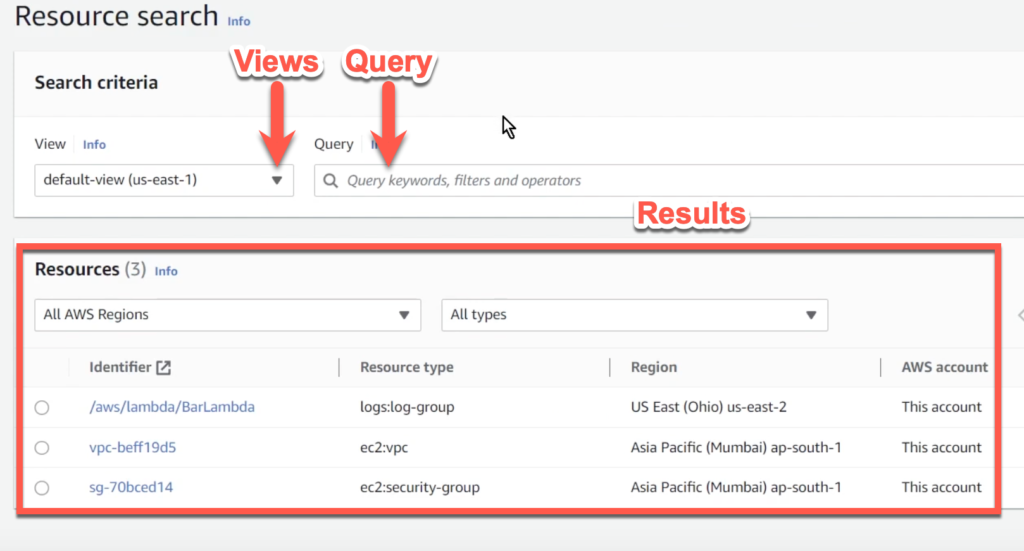
The Query section contains your query parameters. You can use free-text to match the resources that exist on your account. You can also use a bunch of different filters and operators to limit your search even more. For more information on this syntax and different examples, see this AWS article.
By clicking on any of the resources in the result box, you’ll be brought to the corresponding service page for that component.
Searching from the AWS Console Search Bar
The resource explorer search bar is by far the easiest way to use the tool. To use it, simply type in /Resources follow by a space, and type in the name of the component you’re looking for.
If left unchanged, you’ll be using the default view, which if you followed this guide so far, allows you to search for all components across all regions. You can change this however and set a different default view that is more restricted if that’s better for your use case.
Wrapping Up
I’m pretty happy with this feature as a quality of life upgrade. There’s been many a times I know exactly what resource I’m looking for, only having to click half a dozen times to find it in the console.
I expect this tool will save me about 20 seconds 10 or 15 times a day. That adds up over time.
If you enjoyed this article, check out these other ones on AWS:






